Understanding Web Caching
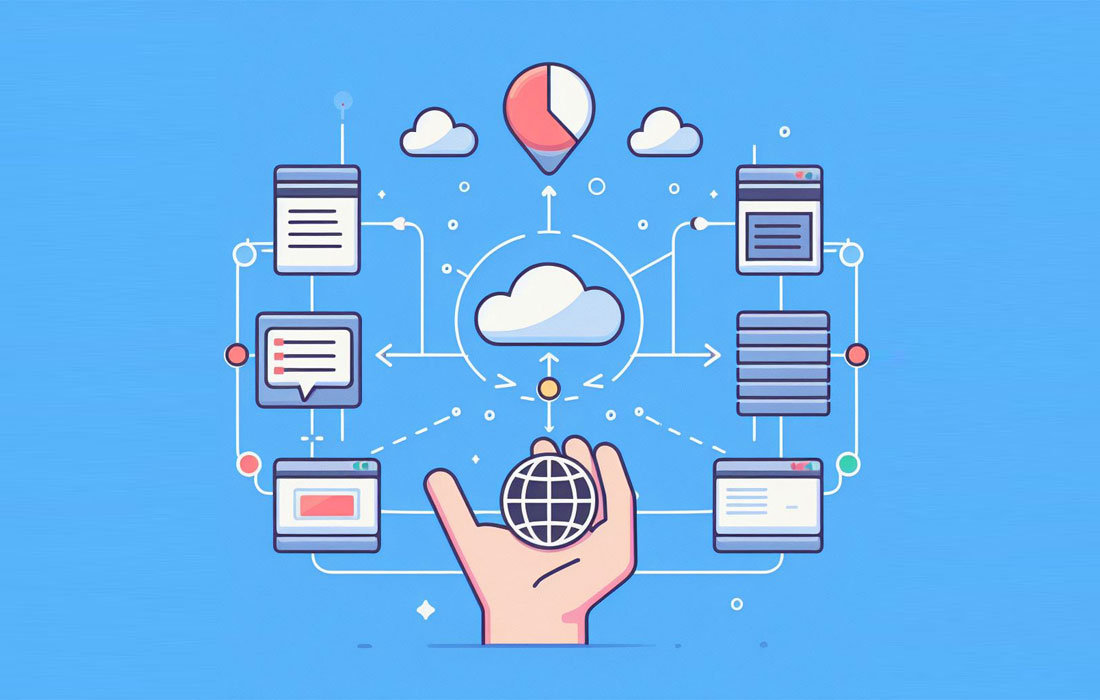
Have you ever wondered why sometimes you don't see the latest changes or updates on your website, even though the developer has assured you that they have uploaded the changes? Or why some websites load faster than others, even if they have lots of images and large-sized contents? The answer lies in a concept called “caching”.
Caching is a technique that web browsers use to store copies of web pages or parts of them on your computer or device. This way, when you visit the same website again at a later time, the browser can load the cached version from your local machine rather than fetching it from the server which could be a remote computer thousands of kilometers away. This can significantly improve the performance and user experience of websites, especially if they have a lot of static contents (such as images, videos, or text) that doesn't change frequently as the website can be loaded much faster.
However, caching can also cause some problems when the website does change. For example, if the developer replaces an image with a new one, but keeps the same file name, the browser may not realize that there is a new image and continue to show the old one from the cache. This can be frustrating for both the developer and the user, who may not see the latest version of the website.
Fortunately, there is a simple solution to this problem: clearing the cache. Clearing the cache means deleting the stored copies of web pages or parts of them from your browser. This way, the next time you visit the website, the browser will fetch the most recent version of files from the server and display it on your screen. Clearing the cache can also free up some space on your computer or device, as accumulated cached files can take up a lot of storage space.
How to clear the cache depends on which browser you are using. Here are the steps to clear the cache on Google Chrome version 121. Based on these steps on Google Chrome, you should be able to intuitively determine the exact steps to clear the cache on most major web browsers.
- Click on the three dots on the upper right corner of the browser.
- Click on “Clear browsing data”.
- Make sure the box for “Cached images and files” is checked.
- Change the time range to “All time” to clear the entire cache.
- Click on the “Clear data” button to clear the cache.
Now when you go back to your website and reload it, you should see the updated version of the website.
Clearing the cache is a simple but effective way to ensure that you always see the latest version of any website. However, you should not do it too often, as it may slow down your browsing speed and consume more bandwidth. Caching is still a useful technique that helps websites load faster and smoother. The key is to find a balance between caching and clearing, depending on how often the website changes and how important it is for you to see those changes.


